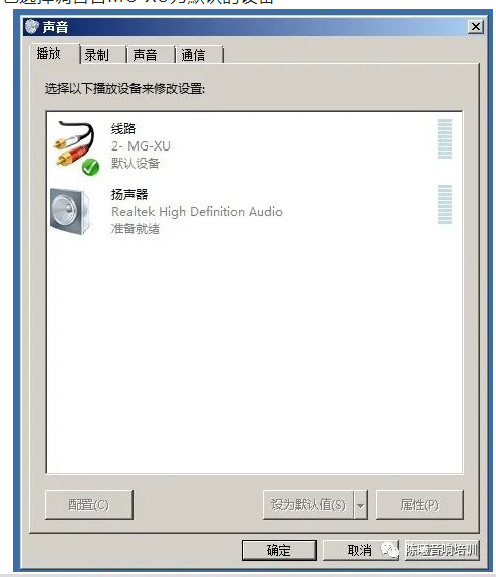Many analog mixers now have USB ports, such as the Yamaha MG XU series mixers. This type of console has a built-in USB digital audio interface, which can directly input computer audio into the mixer through USB for playback or transfer the output signal of the mixer to the computer through USB for recording or live broadcast.
The following takes the YAMAMA MG XU mixer as an example to introduce how to connect and use it.
 Connect the mixer to the computer with a USB cable through this interface. After installing the driver in the computer (PC needs it, MAC does not need to install the driver), the signal of the audio file played in the computer can be sent directly to the mixer. the USB IN input channel for playback without the need to use a common audio cable connection.
Connect the mixer to the computer with a USB cable through this interface. After installing the driver in the computer (PC needs it, MAC does not need to install the driver), the signal of the audio file played in the computer can be sent directly to the mixer. the USB IN input channel for playback without the need to use a common audio cable connection.
 Using a USB connection, the cost of the wire is low, and a printer cable costs less, and the sound quality is better than the output from the computer headphone port.
Using a USB connection, the cost of the wire is low, and a printer cable costs less, and the sound quality is better than the output from the computer headphone port.
 Moreover, if you need to record on the spot, you can install a recording software in the computer, and transfer the signal from the main output channel of the mixer to the recording software through the USB cable, and record it directly into an audio file.
Moreover, if you need to record on the spot, you can install a recording software in the computer, and transfer the signal from the main output channel of the mixer to the recording software through the USB cable, and record it directly into an audio file.
The method is described below:
1. Connect the computer and the mixer with a USB cable
 2. If using a PC computer, download the driver YSUSB_W203 of the mixer from the Yamaha official website and install it.
2. If using a PC computer, download the driver YSUSB_W203 of the mixer from the Yamaha official website and install it.
 If you use a Mac, you don’t need to install drivers.
If you use a Mac, you don’t need to install drivers.
3. After the driver is installed on the PC, when the computer and the mixer are online, you can open the driver interface of the mixer to select and set.
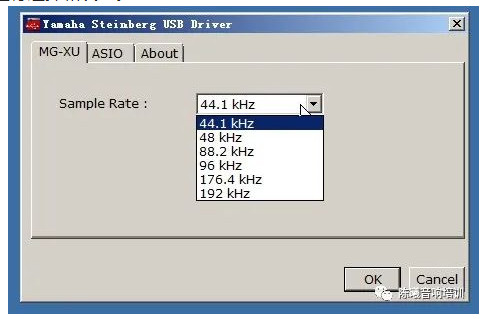 For example, select the sampling rate in the above picture. The higher the sampling rate, the more pixels the camera has, and the more delicate the sound, but the larger the amount of data, the higher the requirements for the computer. Generally, 44.1K or 48K, up to 96K is enough for on-site work. If you are not sure, you can choose not to choose, it will not affect the use.
For example, select the sampling rate in the above picture. The higher the sampling rate, the more pixels the camera has, and the more delicate the sound, but the larger the amount of data, the higher the requirements for the computer. Generally, 44.1K or 48K, up to 96K is enough for on-site work. If you are not sure, you can choose not to choose, it will not affect the use.
4. Then select the mixer as the audio input and output port in the computer.
On the PC, right-click the small speaker in the lower right corner of the screen to open the audio options.
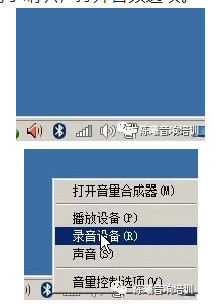 In the recording device, select the mixer MG-XU as the default device.
In the recording device, select the mixer MG-XU as the default device.
 Also select the mixer MG-XU as the default device in the playback device
Also select the mixer MG-XU as the default device in the playback device
If it is an Apple computer, open the sound preferences and select the mixer MG-XU for both input and output.
picture
5. If you want to send the audio files played in the computer to the mixer at this time, you need to press the signal source selection button in the USB IN channel on the mixer to select USB.
picture
Then turn on the channel, press the ST button, and push up the channel fader to play the sound.
picture
6. If you need to record or live, push up the channel fader to be recorded.
picture
What the mixer provides to the computer through USB is the mixed signal of the left and right main output channels. What signal is sent to the main amplifier, and what is recorded in the recording is the signal.
7. Of course, if you want to record, you need to install a recording software in the computer in advance, such as installing a very common CoolEdit 2.0 in the PC computer.
picture
This software is very simple. After setting the recording and playback equipment in the front, you can open the recording software to record.
picture
Open the software and press the red dot button (recording button) in the lower right corner
picture
Select the sampling rate, and select the same sampling rate as previously selected in the driver interface.
Once you have selected the sample rate, you can start recording.
picture
Remember to save it after recording.
8. If recording with Logic X on MAC
picture
Set up the audio interface device in Logic’s preferences and select MG-XU.
picture
When creating a file, select the I/O for the input and output of the track.
picture
picture
You can record.
picture
If you need to live broadcast, enter the live broadcast platform on the computer, and select the audio input mixer in the audio settings.